QR-tags
QR tags from Climapulse make the link between the physical world and digital data effortless. Whether it is an installation or a refrigerant bottle, a simple QR sticker ensures that all relevant information is available with a quick scan.
Your customers can also directly access their installation’s data via scanning.
Linking an installation to a QR tag
1. Make the installation detectable
The first step is to “open” the installation so that a connection can be made. You can do this via your laptop or tablet on which you are logged into Climapulse.
Making the installation discoverable is done using the steps below:
- Find the installation in Climapulse Service, and go to the installation details.
- Click the More Options button, indicated by “…” as shown in the image below.
- Then click on Link QR tag.
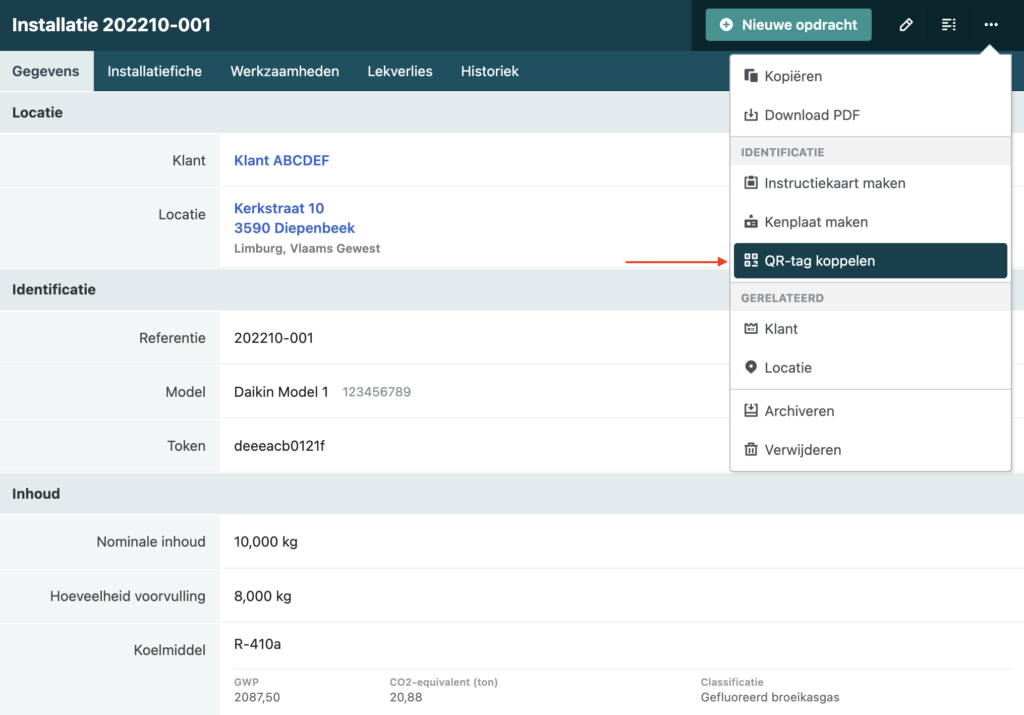
You will see the message below pop up. As of now, the installation is detectable so you can attach a QR tag.

2. Scan the QR code with your smartphone or tablet
- On your smartphone or tablet, open your favourite app to scan QR codes. It is important that you are logged into Climapulse on this device.
- Point your camera at the QR code. The app will show you a link or even immediately follow the link.
For Apple devices there is a QR code reader built into the camera app by default, for Android devices it is best to use this QR Code reader.
3. Link the tag to the installation
To associate the tag with the installation, follow the link shown on the screen. You will now get a list of all installations that are detectable.
To link the tag, follow the steps below:
- Choose the installation from the list to which you will stick or have stuck the tag.
- Confirm your choice.
- The QR code is now linked to the installation.
Do you scan the tag? Then you will immediately see the installation data. Easy, convenient and fast! Moreover, your customers can use the same QR code to consult the data in the customer portal.
4. Scanning a linked QR tag
If you are logged into Climapulse, you will be taken directly to the installation in Climapulse. If you are not logged in or do not have access to the installation, you will only be shown the essential information about the installation.
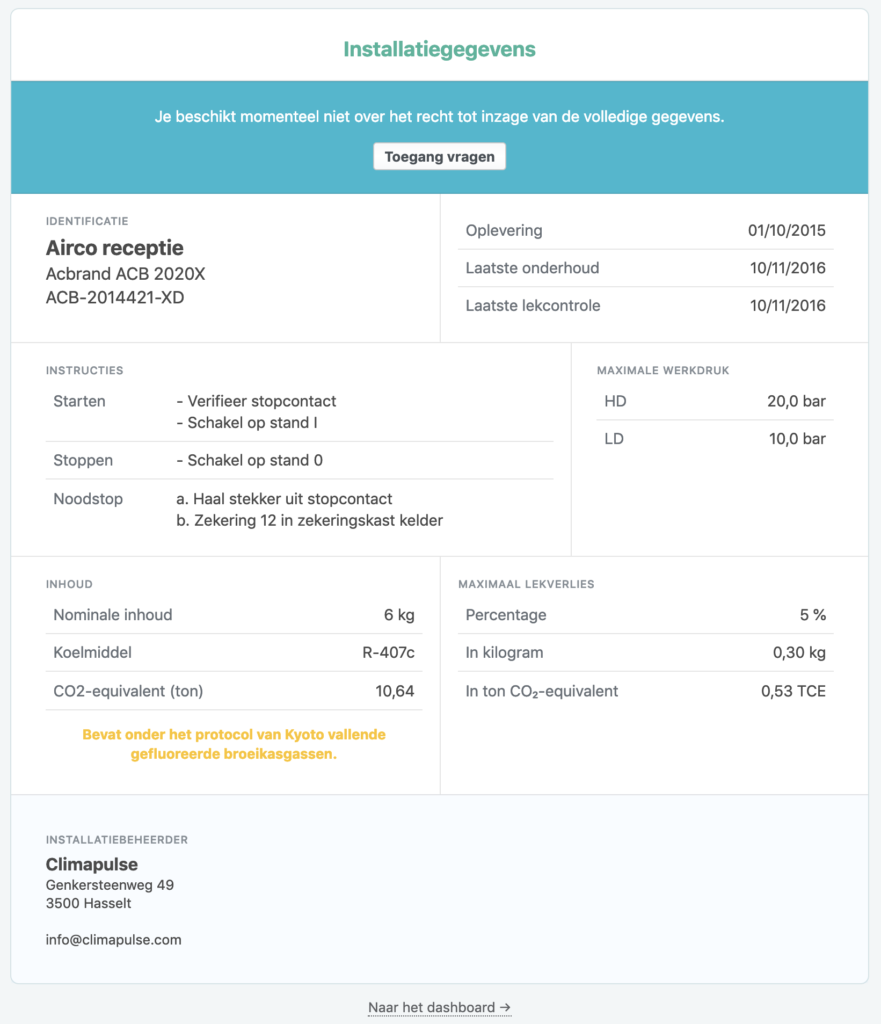
If you do not have access to the installation, you can take the necessary steps to request access via this route. Administrators of a Climapulse Service account can get started with this right away, other users can ask their administrators to start the process. All information regarding that process is available in the section Sharing installations.
If you have any questions about this, please feel free to contact support@climapulse.com. We will be happy to help you further.
Linking a refrigerant bottle to a QR tag
1. Preparing the Bottle for Coupling:
- Make sure the refrigerant bottle is ready for pairing by selecting it in your Climapulse account.
- Click on the ‘Link QR tag’ option in the bottle’s menu.
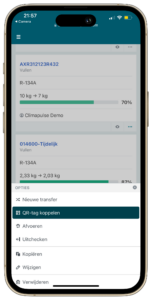
2. Applying and Scanning the QR tag:
- Stick a QR tag from Climapulse on the bottle.
- Use your smartphone or tablet to scan the QR code. Make sure you are logged into Climapulse on the device.
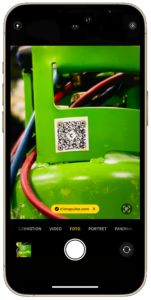
3. Run the Link:
- After scanning, follow the link that appears on your screen to complete the pairing.
- Select the relevant refrigerant bottle from the list of detectable items and confirm the pairing.
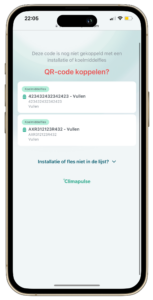
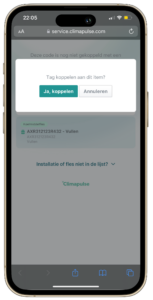
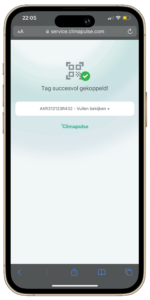
4. Information Accessible after Scanning:
- Once linked, scanning the QR tag on the bottle gives instant access to all relevant information about the bottle.
- You will see details such as content type, quantity and status, as well as possible actions.
This new functionality provides a streamlined experience in managing refrigerant bottles. With a quick scan, you have all necessary information at hand, making the work process more efficient.
Identification plate printing with QR code
- Process:
- In Climapulse, choose ‘Create identification plate’ next to an installation.
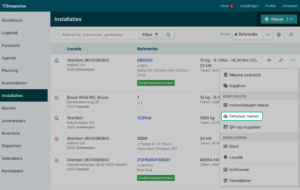
- Check the automatically entered data.
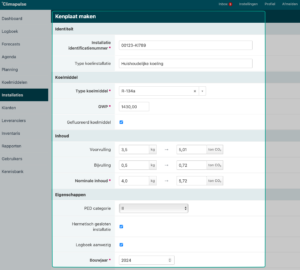
- Select: ‘QR-Tag on identification plate’.
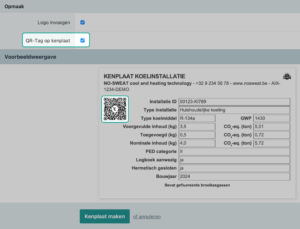
- Print the identification plate with QR code.
- In Climapulse, choose ‘Create identification plate’ next to an installation.
Q&A
Which apps do you recommend for scanning QR codes?
The range of apps to scan QR codes is very large, but you can use Apple’s standard Camera app on your iPhone or iPad.
Do you have an Android device? If not, it’s best to opt for this QR Code reader.
Can anyone scan such a tag?
Yes, but only your team, and possibly your customer, can access all the details of the installation. You have to log in before you can access the details of an installation.
Can I tag an installation several times?
Yes, it is possible to link several tags to an installation. Think for example of outdoor and indoor units. Scanning these tags each time will lead to the correct installation within Climapulse. So there is no need to go into the machine room to access data.
Where should I stick the tag?
In a highly visible and easily accessible place. Near the instruction card, for example. Do you want to easily know to which installation a certain indoor or outdoor unit belongs? Then stick a tag on the unit as well.
Climapulse’s QR codes contain enough redundancy to make them easy to scan even in the event of severe damage, and the stickers are made of weather-resistant material. They measure 4×4 cm.
Where can I find tags?
Tags can be ordered in your Climapulse Service account. When you are logged in, you will see the mention of “QR tags” at the bottom. You have several payment options (bancontact, bank transfer,…) to choose from. They will then be sent by us as soon as possible. Usually this is the same working day or the day after.