Create a work order
Within Climapulse Service you get the option to view orders as a combination of a work order and an installation log.
These assignments bundle important data, such as:
- Who: Which technicians were involved in the execution
- When: The time at which the work took place and the time spent
- What: The work performed and the material used
As a technician, it is essential that you know how to accurately record your work, documents signed and delivered to the customer in the correct manner. It is also important to add and change installation properties.
Registering activities
All activities on an installation are recorded in an assignment, in which the actions performed are recorded. You first need an assignment for this. This is either prepared for you by someone in the office and appears on your dashboard, or you start a new assignment yourself.
To add a new order:
- Search for the installation and press New order.
- If the installation has not yet been registered, you must first add it.

The fastest way to start an assignment is via a separate QR tag or a license plate that is attached to the installation. As soon as you scan a QR tag with your tablet or smartphone, you can immediately create a new assignment.

Schedule an assignment
You can schedule assignments in advance by setting an assignment for a future time. To do this, select the status Still to be executed and save the assignment. The job will then appear in the task list of your Climapulse account and can be linked to a Google or Microsoft calendar for an even better overview of your planning.
The assigned technician will complete the job as soon as the work starts. After all necessary actions have been recorded, the technician sets the status to Completed and saves the job. The completed job will then appear in the logbook, in the left menu bar, and on the Work tab of the installation.
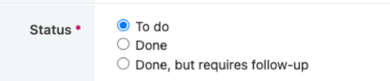
Actions
Within the order form, you can then enter the details of your order, such as a reference, the start time, assign a technician, material used and hours worked.
But the most important are the actions.
- Click on Add action.

- Depending on the type of installation, you will then be given the choice of, among other things, Add coolant and Leak test or Maintenance and Inspection. Select the desired type.
More information can be found at Refrigeration Technical Actions and Heating Technical Actions.
- Fill in the necessary details regarding the action
- Press Save
This will take you back to the order form. Are you done? Then optionally fill in the end time and the hours worked and choose the status Completed or Completed, but follow-up required.
For refrigeration technology, you can register measurements in the order. Combustion engineers can digitally link measurements via our mobile apps or add them manually during installation or during the relevant actions.
Change or delete an action
- Follow the steps above to change an order
- Press the pencil on the action you want to change
- Or: press the trash can on the action you want to delete

Once you have recorded all the actions performed with the correct form, save the work order as a whole. The work orders can then be found in the logbook of your account and with the relevant installation under the Activities tab. This tab functions as the digital logbook of the installation. In addition, this data is visible to your customers, provided that you have enabled the Customer Portal option when creating the customer.
If you have forgotten an action, you can still add it by clicking on the pencil.
Change or supplement an order
You can only change an order if you meet one of the following criteria:
- You are an administrator or manager
- You are the technician responsible for the execution
Making changes remains possible as long as the installation has not been archived. Any previously signed documents can be archived.
To change an order:
- Look it up in your general Logbook or via the Activities tab of the installation
- Click on the pencil for the desired order
Have documents signed and sent
In the details of an order, you can consult more than just the necessary data. You also have the Documents tab that allows you to download certificates and work orders, have them signed and sent.
Register coolant
If you buy cylinders from a supplier yourself, register them immediately via the menu item Refrigerants. Make sure that you follow the agreements made regarding the serial number and that all other information is correct.